We checked how to collect thread dump in standard way from OS
and now we will try to learn how to collect thread dumps from various
Application Server’s and their Utility.
Now we will learn how to take thread dump using Oracle
Weblogic Server and it’s Utility.
Now we will learn different Method to take thread dumps from Weblogic Server.
Syntax
Related Links:
Methods
Weblogic Admin Utility: We can collect Thread dump using “weblogic.Admin” utility which is already a deprecated but still works in current versions of server.
Syntax: java [ SSL Arguments ] weblogic.Admin [ Connection Arguments ] [ User Credentials Arguments ] THREAD_DUMP
The following example
causes a server instance that is running on a host named ManagedHost to print a
thread dump to standard out:
The server instance
prints a thread dump to its standard out, which, by default, is the shell
(command prompt) within which the server instance is running.
Eg: To take thread dump of manages server running on port 7002
java weblogic.Admin -url t3://Managed_Server_Host:7002
-username weblogic -password weblogic THREAD_DUMP
Thread dump will go to the standard out file.
you can enable "RedirectStdoutToServerLogEnabled" option if you want to
see thread dump on same screen where you are running weblogic.admin utility. or
if you want thread dump to go to server log then
add "-Dweblogic.log.RedirectStdoutToServerLogEnabled=true" option in you
startup script or from the console ( under server > "server
startup" option )
Weblogic Scripting Tool (WLST): We
can collect Thread dump using WLST script by using threadDump() command or executing a simple .py file. We will see both of them.
Syntax
writeToFile: Optional. Boolean value specifying whether to
save the output to a file. This argument defaults to
true, indicating that
output is saved to a file.
filename: Optional. Name of the file to which the output is
written. The filename can be absolute or relative to the directory where WLST
is running. This argument defaults to
Thread_Dump_serverNamefile, where serverName indicates the name of the server. This argument is valid only if writeToFile is set to true.
serverName: Optional. Server name for which the thread dump
is requested. This argument defaults to the server to which WLST is connected.If we are connected to an Administration Server,
you can display a thread dump for the Administration Server and any Managed
Server that is running in the domain. If you are connected to a Managed Server,
you can only display a thread dump for that Managed Server.
Example
The following example displays the thread dump for the current
server and saves the output to the Thread_Dump_serverName file.
The following example displays the thread dump
for the server managedServer. The information is not
saved to a file.
Second way to write a simple WLST script like “ThreadDump.py”
and execute the file directly.
Code:
connect(‘weblogic’,'weblogic1',’t3://localhost:7001')
cd(‘Servers’)
cd(‘AdminServer’)
threadDump()
disconnect()
exit()
Now open a command Shell and then run the “setWLSEnv.sh” or
Under domain run following shell command "setDomainEnv.sh"
Then run the WLST script like:
java weblogic.WLST ThreadDump.py
or
java weblogic.WLST /opt/WLS/MyScripts/ThreadDump.py
Thread Dump from Window
Services: If your Server is running as windows service, then follow the
below steps
Open a command prompt and execute
the below command
WL_HOME\bin\beasvc -dump
-svcname:service-name
Thread Dump through
Admin Console: We can also take thread dump through Admin Console.
Directions:
Login to
AdminConsole—>Server —> Monitoring —> Threads
Then click Dump Thread Stack.
| Thread from Weblogic Admin Console |
Related Links:


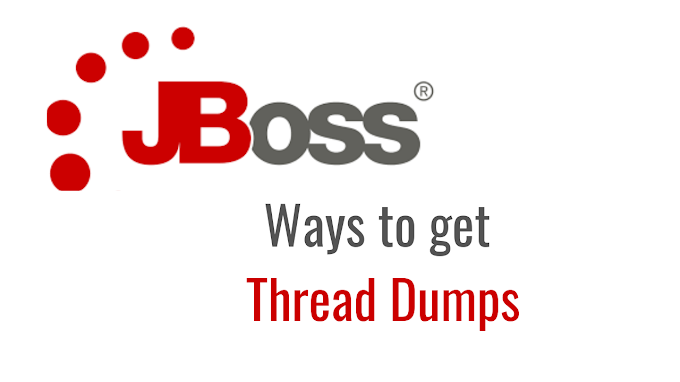
1 Comments
Good Post .....nice thank u
ReplyDelete