Let continue VI Editior other commands which are more useful and very important
Closing and Saving Files
This Section will give details about of saving files during quitting VI editor.
Closing and Saving Files
This Section will give details about of saving files during quitting VI editor.
Quitting and Saving File
Following are command to use to save and quite the file.
:ZZ! Will quit VI and save the edits made to a file and return to Unix Prompt.
:w! Save file but not quit VI.
:wq! Quit VI by saving the edits similar as ZZ.
Quitting without Saving Edit
Let's see some commands which quit VI editor without saving the file.
:e! Reads the original file back so that we can start over.
:q! Quits VI without saving the changes.
Useful vi Commands
Cut/Paste Commands x delete one character (destructive backspace) dw delete the current word (Note: ndw deletes n numbered words)
dd delete the current line (Note: ndd deletes n numbered lines)
D delete all content to the right of the cursor d$ same as above :u undo last command p,P paste line starting one line below/above current cursor location J combine the contents of two lines "[a-z]nyy yank next n lines into named buffer [a-z] "[a-z]p/P place the contents of selected buffer below/ above the current line
Extensions to the Above Commands :3,18d delete lines 3 through 18 16,25m30 move lines 16 through 25 to after line 30 23,29co62 copy specified lines and place after line 62 Cursor Relocation commands: :[n] goto line [n] shift g place cursor on last line of text h/l/j/k move cursor left, right, down and up ^f/^b move forward, backward in text, one page ^u/^d move up, down one half page $ move to end of line 0 move to beginning of line
Extensions to the Above b move backwards one word (Note: nb moves back n number of words) e move to end of current word ( move to beginning of current block ) move to the end of current block
Searching and Substitution commands / [string] search forward for string ? [string] search backwards for string n repeat last search N repeat search in opposite direction cw change the contents of the current word, (use ESC to stop replacement mode) c$ Replace all content to the right of cursor (exit replacement mode with ESC) c0 Replace all content to the left of cursor (exit with ESC) :1,$s/s1/s2/g global replacement of string1 with string2 r replace current character with next character typed
Entering the Insert Mode i Begin inserting text at current cursor location I Begin inserting text at the beginning of the current line a Begin appending text, one character to the right of current cursor location A Begin appending text at the end of the current line o/O Begin entering text one line below\above current line ESC Exit insertion mode and return to command mode
Exiting and Entering VI ZZ save file and exit VI :wq same as above :e! return to last saved version of current file :q quit without save, (Note :q! is required if changes have been made) :w write without exit (:w! to force write)
Fancy Stuff :1,10w file write lines 1 through 10 to file newfile :340,$w >> file write lines 340 through the end of the file and append to file newfile :sh escape temporarily to a shell ^d return from shell to VI :![command] execute UNIX command without leaving VI :r![command] read output of command into VI :r[filename] read filename into VI :$r newfile read in newfile and attach at the end of current document :r !sort file read in contents of file after it has been passed through the UNIX sort :n open next file (works with wildcard filenames,ex: vi file*) :^g list current line number :set number show line numbers :set showinsert show flag ("I") at bottom of screen when in insert mode :set all display current values of VI variables :set ai set auto indent;after this enter the insert mode and tab, from this point on VI will indent each line to this location. Use ESC to stop the indentations. ^T set the autoindent tab one tab stop to the right ^D set the autoindent tab one stop to the left :set tabstop=n sets default tab space to number n >> shift contents of line one tab stop to the right << shift contents of line one tab stop to the left



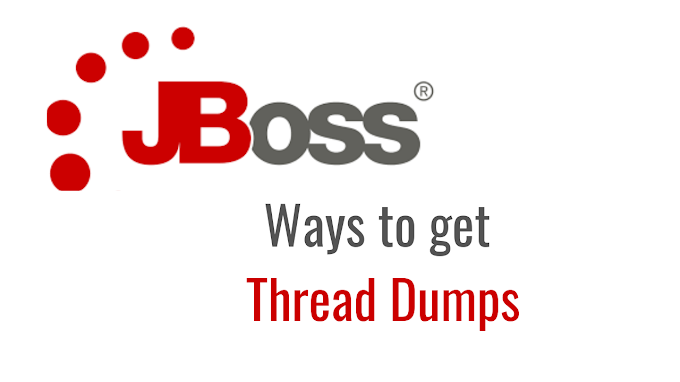
1 Comments
2A5333D309
ReplyDeleteTakipçi Satın Al
Cami Avizeleri
UC Satın Al